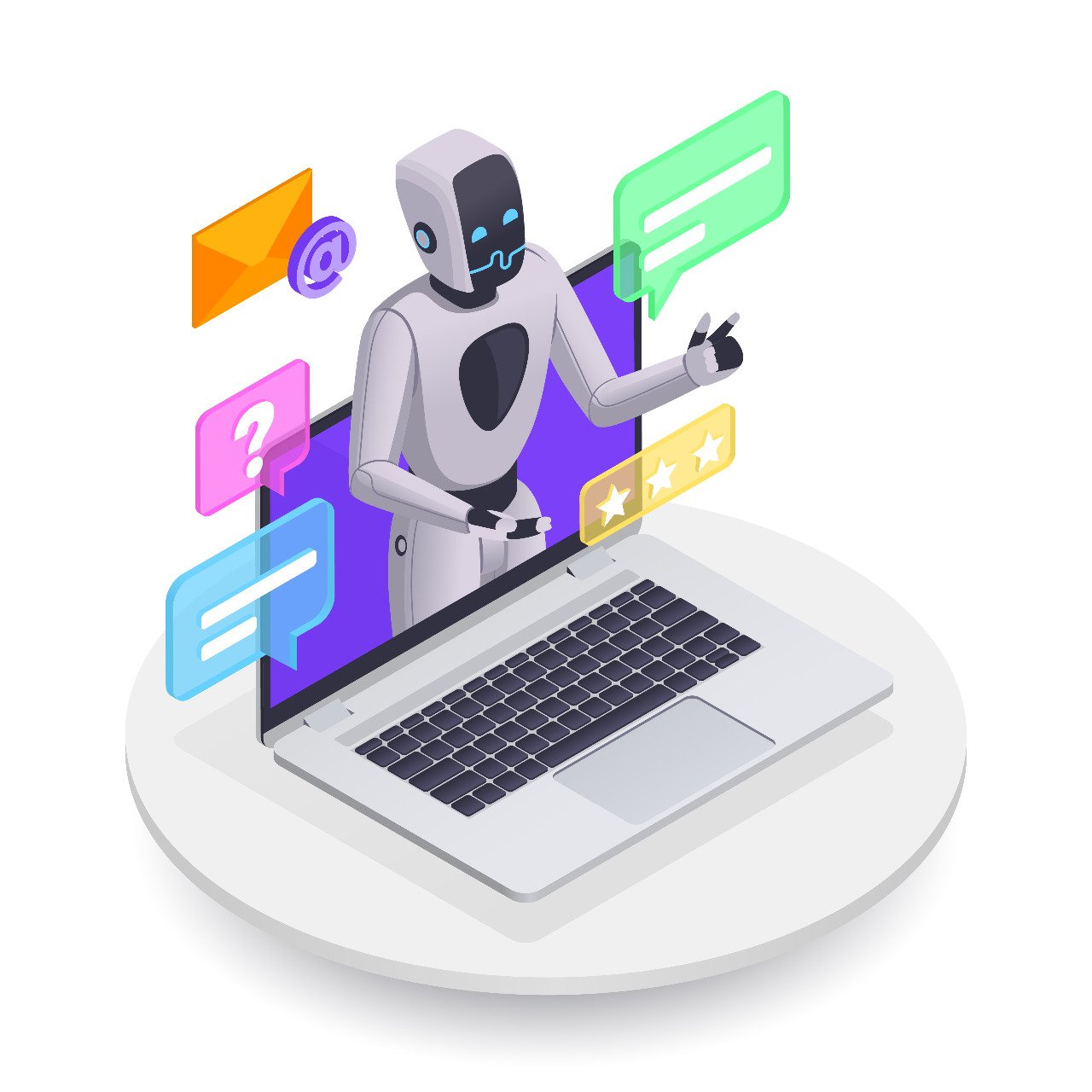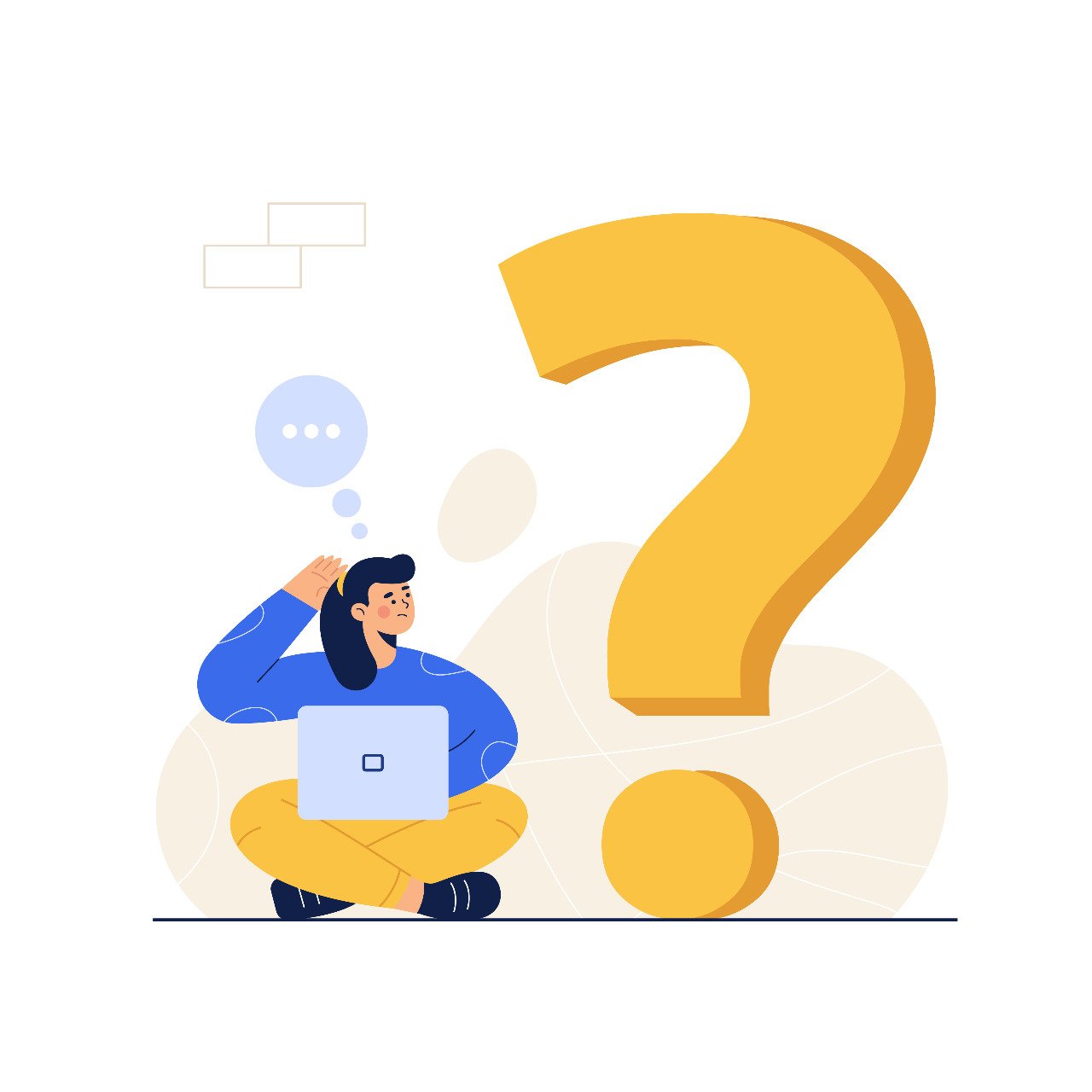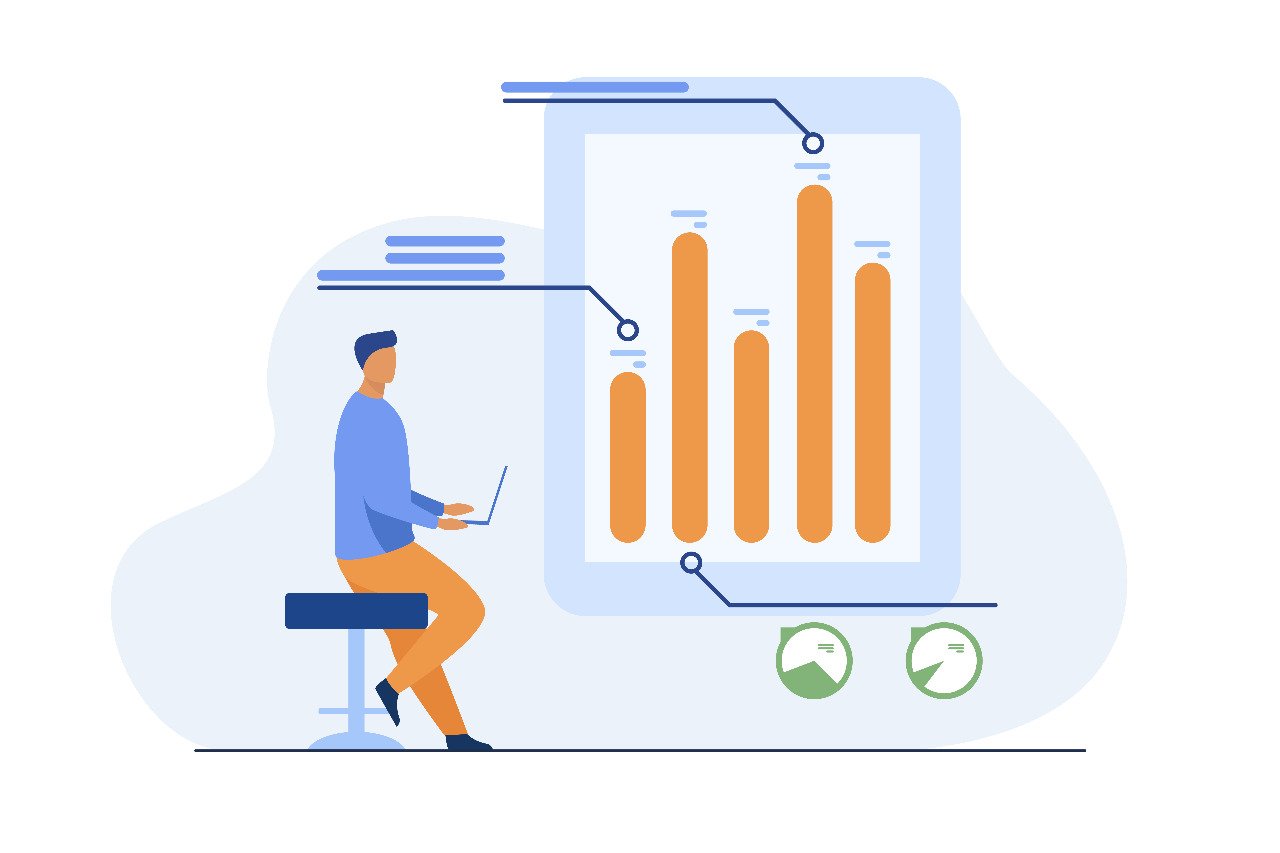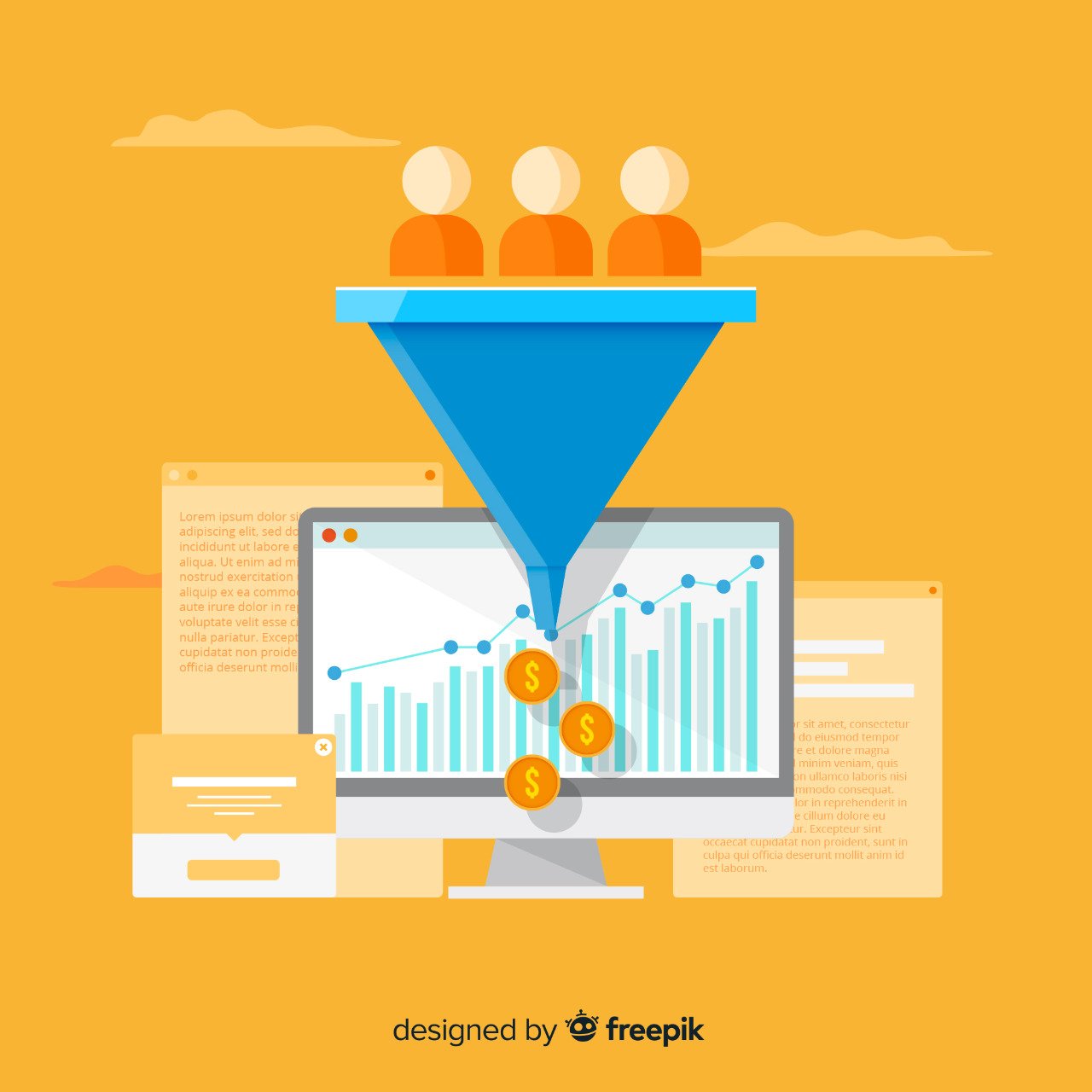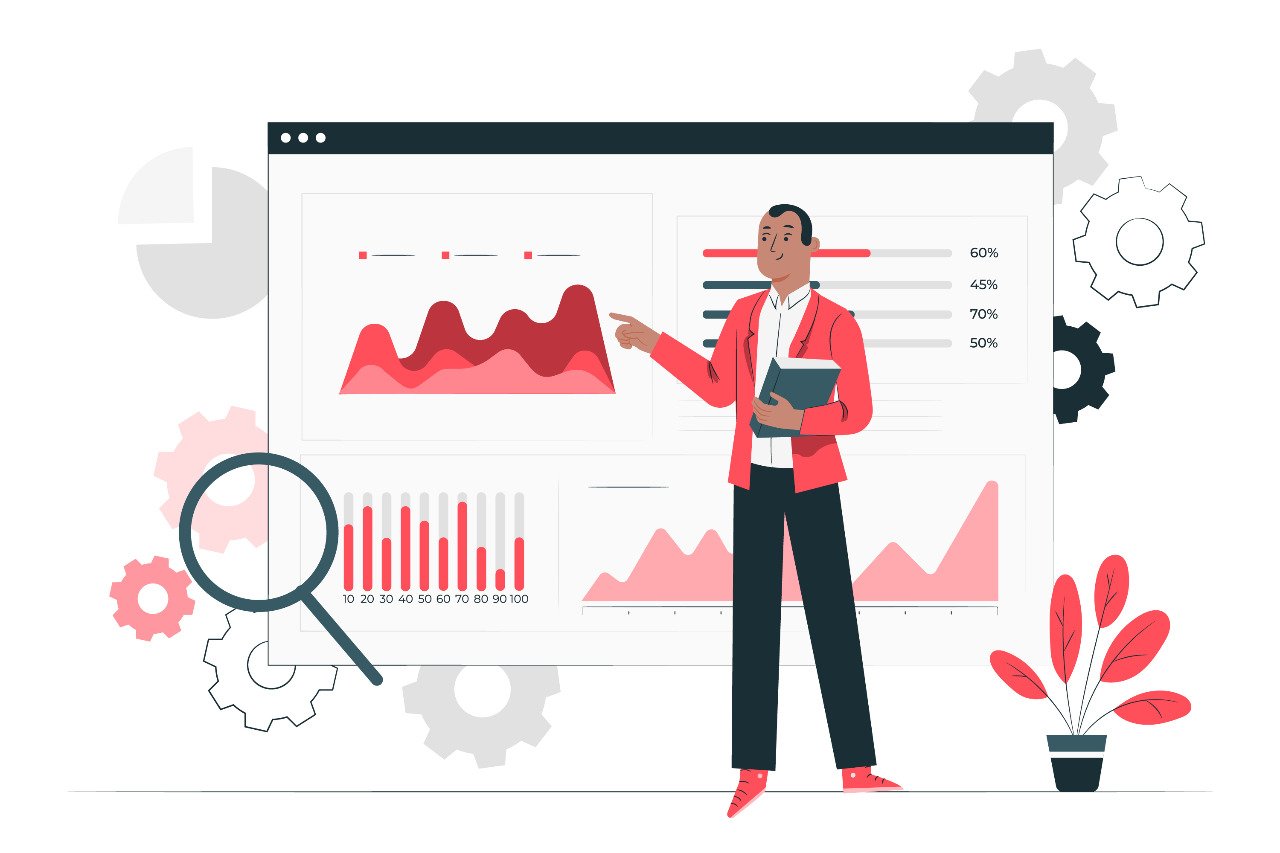Bot traffic in recent years has become a recurring phenomenon.
Is your website one among the many affected by an unusual rise in the number of bot traffic from unknown sources? OR Is your Analytics data showing frequent suspicious fluctuations or increase?
If so, it’s an indication bot traffic activities or possible spam is responsible for the same. This can impact the accuracy of your website data or Google Analytics results.
Now, it should be known that Google Analytics is vulnerable to spam and bot traffic. They affect the data of almost every website.
ALL ABOUT BOT TRAFFIC
Bot Traffic in Google Analytics refers to non-human traffic or traffic that’s created by different programs, robots, and spiders.
Though it appears to be legitimate traffic, it actually is spam. In other words, it is low-quality traffic that will work to distort aggregated data. This is dangerous as business decisions rely on accurate and appropriate data. Wrong or faulty data can confuse decision makers; and cause misleading results in your web page data and Google Analytics report. Eventually, this will affect the performance of your business.
Some examples of bot traffic include www.event-tracking.com; www.buttons-for-website.com; www.flipboard.com; etc.
To prevent bot traffic from invading your website, you should check your spam regularly.
HOW TO FIND BOT TRAFFIC IN GOOGLE ANALYTICS?
Just follow the following steps:
- Click ‘ACQUISITION’ on the left-hand column.
- Click ‘ALL TRAFFIC’ and ‘CHANNELS’. A list will appear.
- Go To ‘Default Channel Grouping’ column of the report that will appear from the list. Next click ‘REFERRAL’.
- Check out Referral Sources.
If the Referral Sources do not look familiar or relevant to your business, THEN it should be clear that they are BOT TRAFFIC.
Next
- Scroll down the page. Then Click ‘Show Rows’ on the right. This will give you the full list of referrals. (Google Analytics by default will show you only the first 10).
- Observe the metrics properly. Do you see any visits that show 100% bounce rate; and 00:00:00 average visit duration? In case you see, then know that they are BOT TRAFFIC.
- Look a little deeper. Then detect ‘GHOST REFERRER SPAM’. Then click ‘SECONDARY DIMENSION’, AND later type ‘HOSTNAME’. Finally press ‘ENTER’ key.
When you review your data, look for
- Traffic spikes not associated with any business reason. Like for instance, the launch of a new product or marketing campaign.
- Unusual variables. Like for instance, if you have a 0% or a 100% bounce rate on a web page with traffic. Know that only BOTS can deliver such an absolute number for a metric.
- Sessions that includes only one page per session, or traffic from strange locations, or browser dimensions that are not set.
- Anything else that is out of the ordinary.
HOW TO FILTER AND HALT BOT TRAFFIC?
Just follow the following steps:
- Create a new Google Analytics ‘VIEW’. Next, split test your changes to find out if all is working as per expectations.
- Keep an unfiltered or raw view in your Google Analytics account. This will be your plan B if any data happens to get wiped out.
- Audit your BOT TRAFFIC. This will help you find similarities like IP addresses, location, etc.
- Click ‘FILTERS’ found in the rear section of the ADMIN panel. This will help you find your new view.
- Select ‘ADD FILTER’. Then name your filter.
- Choose your filter type. This could be needed if you’re looking to use a Predefined OR Custom Filter, based on how you’re looking to filter out your bot (that is ‘HOSTNAME’ – an example here). Try both the filters TO find out which option suits your need better.
- Select ‘EXCLUDE’. You get a ‘FILTER FIELD’ drop-down. This will allow you to choose the dimension you’re looking for.
- Enter text that you will be using to detect BOT TRAFFIC, in the FILTER PATTERN box. For instance, invalid traffic from a site called ‘pakartillery.com’. Just select ‘HOSTNAME’ from the filter field dropdown. Then type down ‘pakiartillery.com’ into the ‘FILTER PATTERN’ field.
- Save the changes.
NOTE:
- Double-check regularly to see if your filter is working properly or not. This can be done by comparing the data from your new testing view versus your preferred view.
- Filter out BAD BOTS and ensure that they never show up in the ‘TESTING VIEW’.
- Add your new filter to the preferred view after you have made sure your testing view is behaving as expected.
Just managing BOT TRAFFIC in Google Analytics is not sufficient. BOTS will not actually go away by merely filtering out bad bots from your Google Analytics data. The data may look cleaner and bot-free for the first few weeks.
There lies still the danger of sophisticated bots, revenue drawbacks, AdSense bans, IVT, and other such malicious bot types set-up to engage in dangerous activities.
This is where; you should do with a reliable IVT detection and prevention technology. They help safeguard your account round-the-clock 24/7.
They detect bad bots and at the same time, blocks ads from serving to the abusive bots.
This will ensure the safety of your website and also guarantee that your business stays protected against fake traffic attacks.