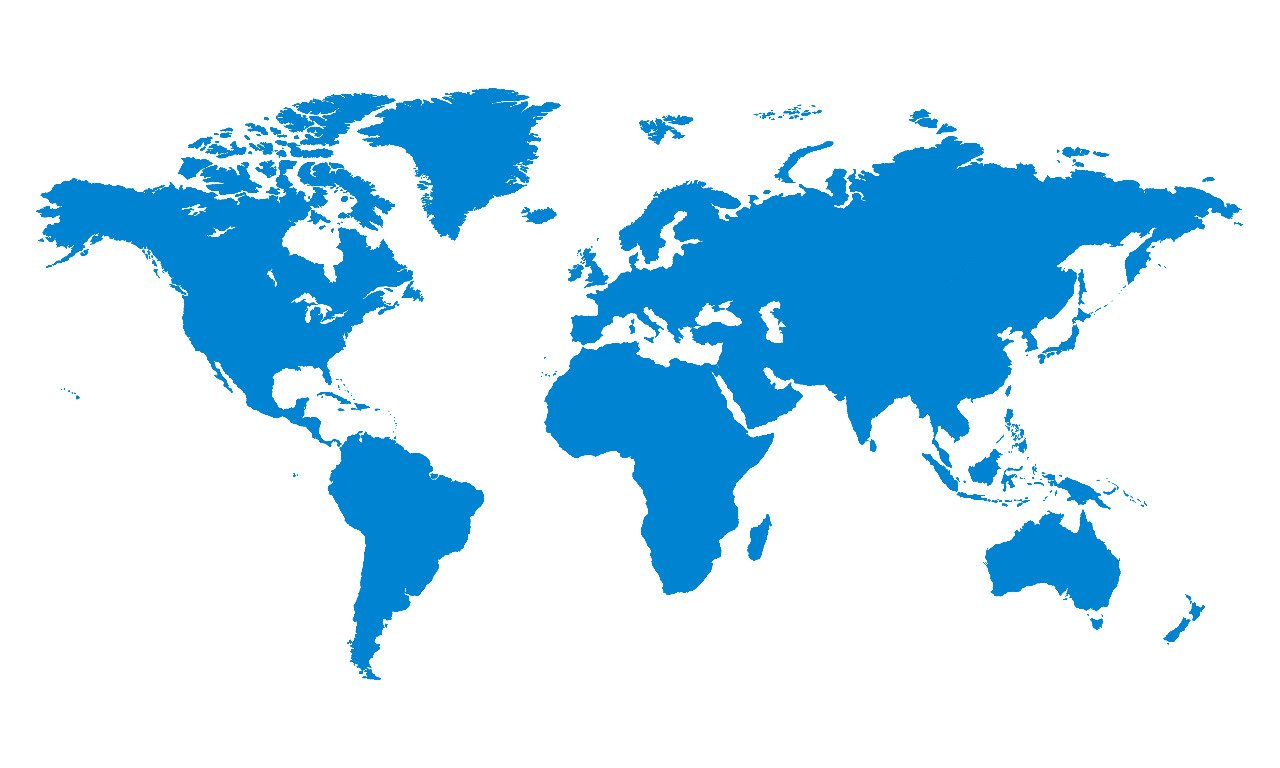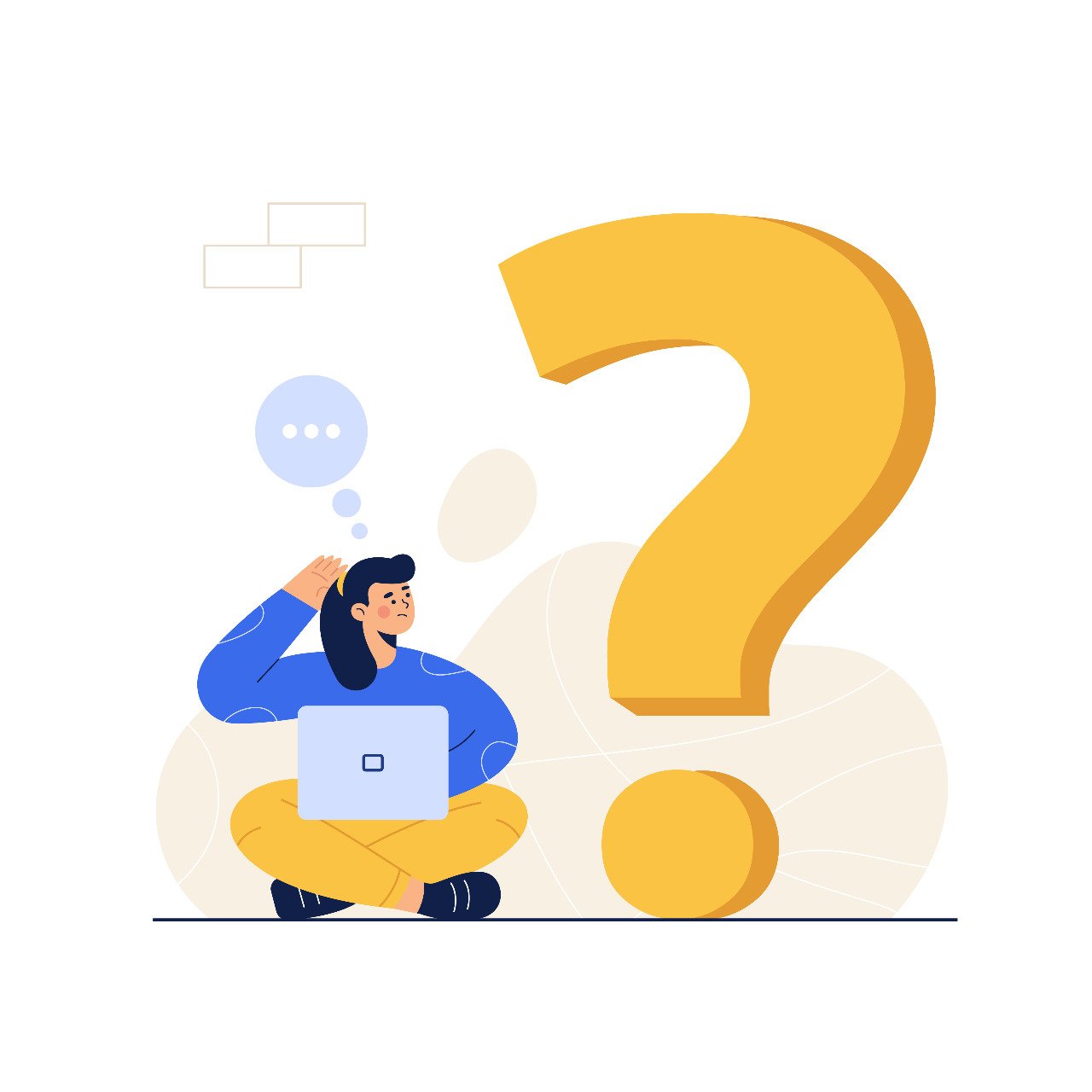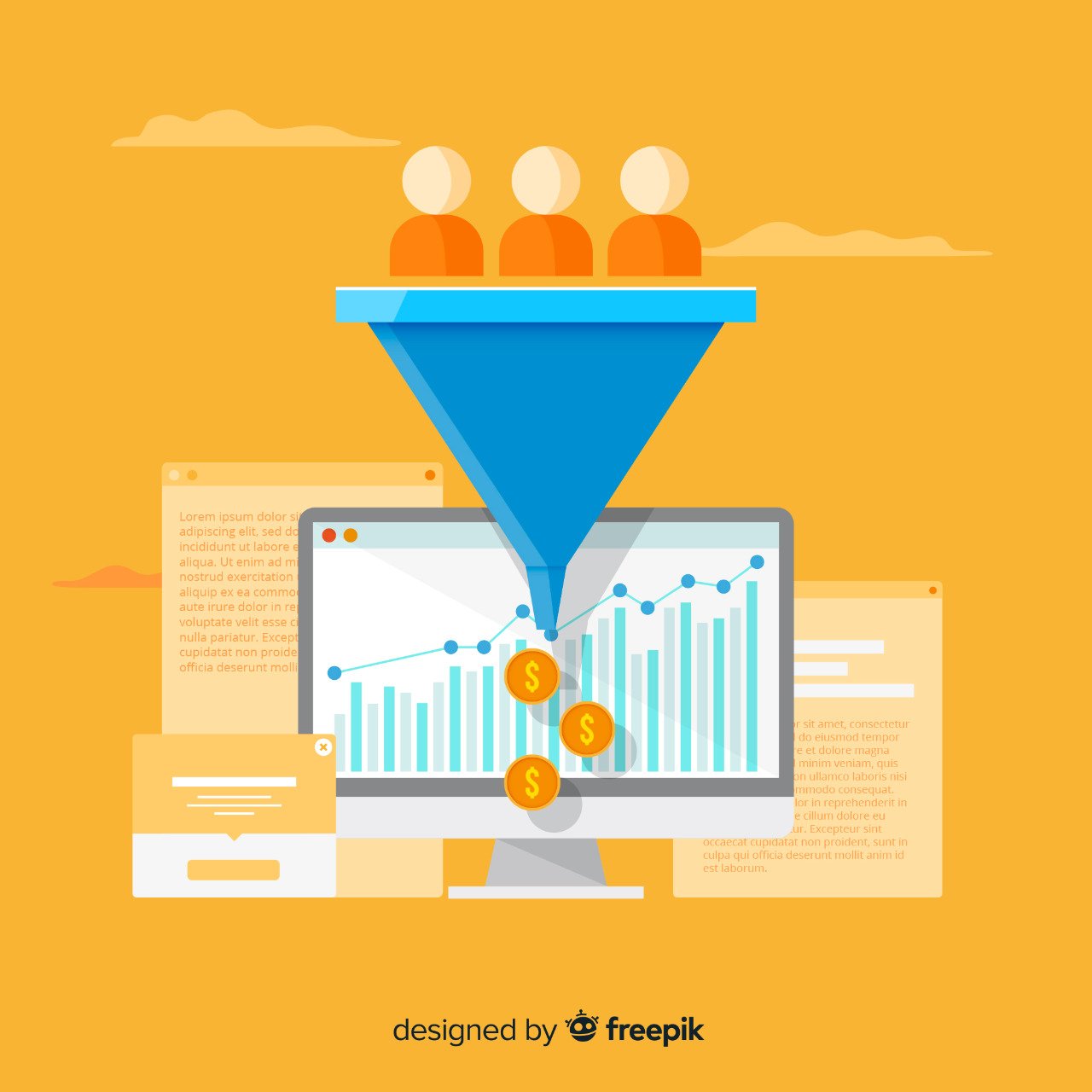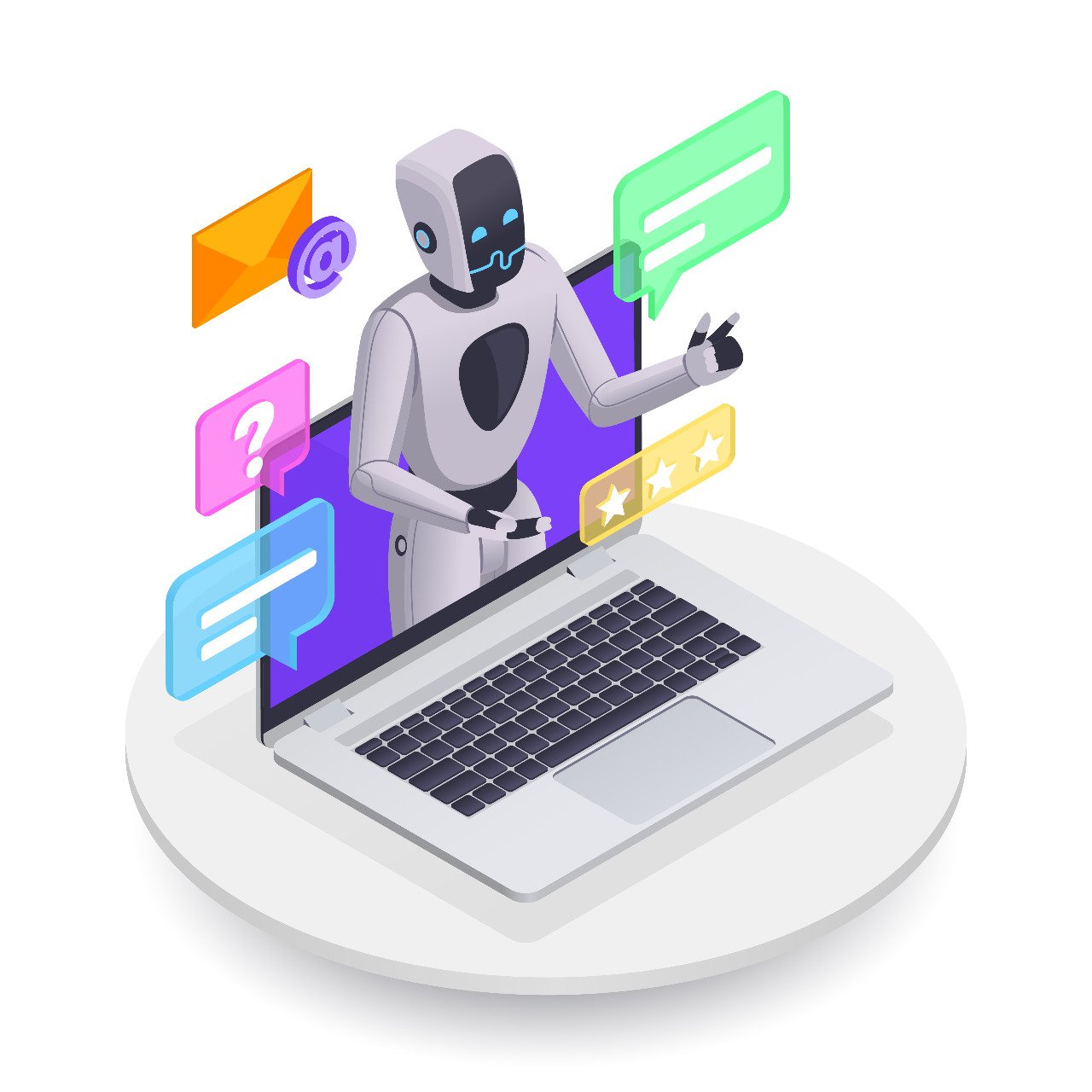Want to get an accurate and precise picture of how an SEO campaign is working?
If so, you need to measure the amount of traffic coming into your web properties in an accurate manner.
Now, if you are running a business serving a local community in a country, then there could be chances of web traffic coming into your website from a different country.
At times, it could be from a hostile or enemy country. The web traffic could be spam traffic that can ALTER your Analytics results in a bad light. You might not be aware of the same or that the spam traffic is coming from an enemy or hostile nation. This can be dangerous and can harm your data and results in a bad way which will affect your business.
Hence, it is important to remove this spam traffic data. Once you remove the data, next you should exclude the country from where it is coming from in Google Analytics.
COUNTRY IN GOOGLE ANALYTICS
Country in Google Analytics refers to a Dimension under the Geo Network Section; or Audience > Geo Section.
There are two aspects that you must know. They include:
- Total number of countries in Google Analytics is around 230 while in Google Search Console, it is 197.
- Country Code is derived from the ISO-3166-1 alpha-2 code defined by the International Organization for Standardization. Likewise, a user’s country is derived from their IP addresses or Geographical IDs.
HOW TO EXCLUDE A SPECIFIC COUNTRY?
Just follow the below mentioned steps.
- Go to the ADMIN section. Then create VIEW.
- Next go to ADMIN Settings > VIEW Settings > Filters.
- Select CUSTOM under Filter Button.
- Select ‘EXCLUDE’.
- Select ‘COUNTRY’ in the FILTER field; OR drop-down menu FILTER field.
- Mention the name of the COUNTRY in the FILTER Pattern field.
- Click on Verification Button TO check if the filter is applied properly or not. If done properly, then SAVE it.
The above steps if followed properly will allow you to filter out OR exclude specific countries from your Google Analytics account data.
It is important to
- Include only data from a specific COUNTRY in your Google Analytics data.
- Create a Reporting Segment to filter out specific countries.
- Create a Reporting Segment to show only one COUNTRY in the Google Analytics Reporting Data.
Please note that if you
- Create Filters only. It will work for future data.
- Create Segments in the Reporting Tab. For this you will need to choose and apply a SEGMENT from the SEGMENT list area in the Reporting Tab. This will allow you to see past recorded data sans bad data.
HOW TO EXCLUDE A COUNTRY IN GOOGLE ANALYTICS 4?
To exclude a COUNTRY from your report in Google Analytics 4, YOU need to use the EDIT comparisons’ feature of Google Analytics 4.
Just follow the following steps for that:
- Click on EDIT COMPARISIONS option in the Report Section available on top right section of the system dashboard.
- Click on the 3 Dots. Then select EDIT COMPARISIONS.
- Select your Dimension as EXCLUDE.
- Select your Dimension as COUNTRY.
- Select your Dimension Value (that is the COUNTRY you want to exclude).
- Click OK button.
- Click APPLY button.
If the above steps are executed properly, your DATA from thereon for a specific COUNTRY will be excluded from your Google Analytics 4 Report.